Social networks like Twitter are very popular with users in Spain. Like other social networks like Facebook or Instagram, it accumulates many data about users who have an account. The good part is that we always have the possibility to download this data to see it all like this.
Having control over the data that social networks have accumulated about us is a useful thing. That's why you may be interested in downloading all the data Twitter has accumulated from you over time. This is a process that we can follow from the app on Android or in the web version.
Download your data from Twitter
You may have been using the social network for a long time, both on Android and on your computer, making it possible for a lot of data to be accumulated over time. Knowing what that data is really about you is a good option if you want to adjust the privacy of it.
- Open Twitter on your phone.
- Tap the three vertical stripes to display the side menu.
- Go to Settings & Privacy.
- Log in.
- Go to the Your Twitter data section.
- Enter your password and tap Confirm.
- Click the blue-button that says Request File.
- Wait till they send you the data.
With these steps, we are making the request or request to the social network. When we have performed these steps, we confirm that this request has been made, and we will then have to wait for them to process it. Once such data is ready, we are informed by email. A maximum of one request is set per month, so if we make one, we won't re-order this file in 30 days.
When the download is ready, we can go to Settings once again within the Twitter app. There we find the option to download data, where we have a button to proceed to the download. A compressed file will then be downloaded, where we have all the data that the social network has accumulated from us.
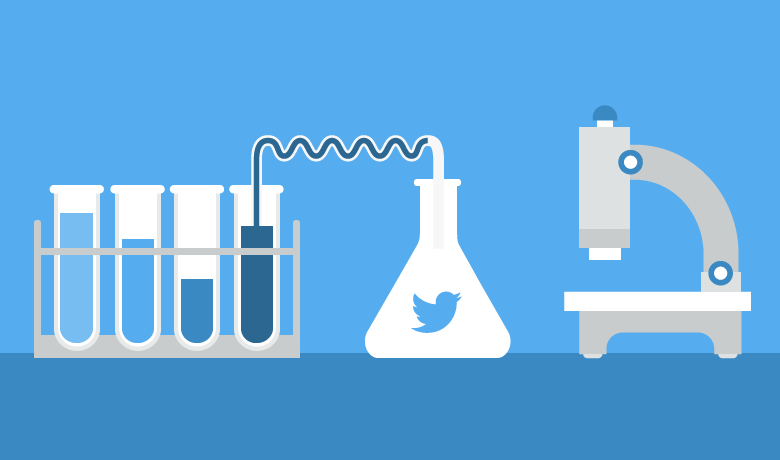
Turn off Twitter Fleets on Android
There is a limitation to this possibility to disable Twitter Fleets on Android, and it is that you can not disable them all at the same time, that is, that there is an adjustment that makes these stories disappear from the application. The only possibility is to deactivate the stories individually; in each account you follow on the social network. This makes it a task that can take too long, but you can turn off those stories in those that bother you the most.
- Open Twitter on Android.
- Enter the Fleet you want to deactivate.
- Tap the arrow at the top right of the screen.
- Tap Mute @nombredelacuenta.
A new menu comes out, where we click on the Mute Fleets option.
This is the process that we have to repeat with each of the accounts whose Fleets we want to silence. If you follow a lot of people and you're not interested in these stories, you're going to have to build patience to turn them off all, although the use of these stories is something that has decayed, after the novelty of the first few days.
By having these Fleets already disabled, you will see only the tweets that are account post on the social network.


You must be logged in to post a comment.