Setting up QuickBooks Database Server Manager for multiple users is a critical step to ensure efficient collaboration and data management. In this comprehensive guide, we’ll walk through the detailed process to establish a robust and scalable setup for QuickBooks, facilitating seamless multi-user access.

Introduction to QuickBooks Database Server Manager:
QuickBooks Database Server Manager is a specialized tool designed to enhance multi-user functionality by creating a network data file (.ND) for any company files on the host computer. This enables multiple users to access the company files over a network securely.
Pre-Installation Considerations:
- System Requirements:
- Before installing the Database Server Manager, ensure that the host computer meets the system requirements specified by QuickBooks. This includes sufficient disk space, RAM, and a compatible operating system.
- Network Configuration:
- Set up a stable and secure network environment. Confirm that all computers intending to access QuickBooks are connected to the same network.
Installation of QuickBooks Database Server Manager:
- Download and Install:
- Go to the official QuickBooks website and download the latest version of QuickBooks Database Server Manager. Run the installer and follow the on-screen instructions for a seamless installation process.
- License and Product Information:
- During installation, input the appropriate license and product information when prompted. This ensures that the Database Server Manager is properly registered.
IV. Configuration and Scanning:
- Scan Folders with Company Files:
- Launch QuickBooks Database Server Manager after installation. Use the ‘Scan Folders’ feature to identify and configure the folders that contain the QuickBooks company files.
- Monitor Drives:
- The ‘Monitored Drives’ tab allows you to specify which drives should be monitored by the Database Server Manager. This ensures that any new company files added to these drives are automatically configured.
User Permissions and Security:
- User Access Permissions:
- Adjust user permissions to ensure that all intended users have appropriate access to the QuickBooks company files. This includes setting up user roles and permissions within QuickBooks itself.
- Firewall Configuration:
- Configure your firewall settings to allow QuickBooks Database Server Manager to communicate over the network. Create exceptions for the necessary ports to avoid connectivity issues.
QuickBooks Multi-User Mode Setup:
- Enable Multi-User Mode:
- Within QuickBooks, navigate to the ‘File’ menu and select ‘Switch to Multi-User Mode.’ This step enables the multi-user functionality for the company file.
- User Authentication:
- Set up individual user accounts within QuickBooks and assign appropriate roles. Each user must have a unique login to access QuickBooks in multi-user mode.
Regular Maintenance and Updates:
- Database Server Manager Updates:
- Keep the QuickBooks Database Server Manager updated to the latest version. Regular updates often include bug fixes, performance improvements, and compatibility enhancements.
- Backups and Data Integrity Checks:
- Schedule regular backups of your QuickBooks company files to prevent data loss. Conduct periodic data integrity checks to identify and fix any issues.
Troubleshooting Common Issues:
- Network Connectivity Problems:
- If users experience connectivity issues, troubleshoot network configurations and ensure that all computers can communicate over the network.
- Slow Performance:
- Optimize the performance of QuickBooks Database Server Manager by ensuring that the host computer meets the recommended specifications. Consider upgrading hardware if necessary.
Seeking Professional Assistance:
- When to Contact Support:
- If issues persist despite troubleshooting efforts, contact QuickBooks support or consult with certified professionals to address more complex problems.
Conclusion:
Setting up QuickBooks Database Server Manager for multiple users is a foundational step in establishing a collaborative and efficient financial management system. By following these detailed steps and best practices, businesses can ensure a smooth multi-user experience, enhance data accessibility, and promote overall operational efficiency with QuickBooks. Regular maintenance, updates, and proactive troubleshooting strategies contribute to a robust and reliable QuickBooks environment for all users.

You must be logged in to post a comment.